If you’re not active on LinkedIn, you could be missing out on 80% of your leads.
I know that’s a bold statement, but I wanted to get your attention.
If you’re a B2B marketer or salesperson, LinkedIn is your Pacific Ocean. It’s the biggest body of water there is—the one with the most fish, and the biggest fish.
80% of B2B leads come from LinkedIn.
Think about that statistic another way.
If LinkedIn accounts for 80% of all B2B leads, and you’re not using it right now… that means you’re only getting 20% of the results you could be getting.
So if you start leveraging LinkedIn to effectively generate new business, then you should be able to 5x your lead flow—from 20% up to 100%.
Sound like a good idea to you?
Great. And I’ve got even more good news for you: in this post, I’m going to show you how to do exactly that.
I’m going to walk you through the 7 steps of creating an all-star LinkedIn profile, and then I’m going to show you how to leverage this awesome platform to make valuable connections that result in new leads and sales conversations.
Why You Need to Use LinkedIn
Let’s look at why LinkedIn is such a critical network. For one thing, it’s huge. It recently passed the half-a-billion user mark (546 million, to be exact), and continues to sprint toward its goal of having 3.3 billion members (one for every person in the workforce worldwide).
If, for whatever reason, you aren’t one of those 546 million, what are you waiting for?
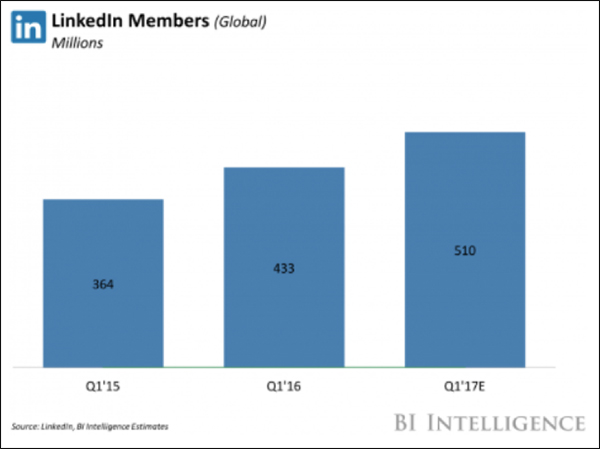
It’s the only big social network that is 100% professional in nature. This is not a place where you’ll find cat videos and vacation pictures. LinkedIn is a network that’s designed to help you find a new job, connect with prospects, and host your professional footprint online.
Those 2 things put together—LinkedIn’s professional nature and its huge size—make it an essential tool for any B2B marketer or salesperson. There’s simply no other place online where you can connect with professionals so effectively and on such a massive scale.
And like I said before: 80% of B2B leads come from LinkedIn.
That stat pretty much says it all.
7 Steps to Creating an All-Star LinkedIn Profile
Before we get into the nitty-gritty of how to use LinkedIn to generate new leads, it’s a good idea to take some time to clean up your profile. After all, your profile is the first thing people are going to see when you connect with them.
(RELATED: The DigitalMarketer Podcast Episode 7: Why You Should be Using LinkedIn to Boost Sales and Brand Image)
So let’s start things off by making sure you have an all-star LinkedIn profile. To do it, follow these 7 steps:
1. Do Not, I Repeat, Do NOT be Unprofessional
Considering LinkedIn is a professional network, you might assume that most people would realize that means you have to display yourself in a professional manner.
Your profile is the first thing people are going to see when you connect with them.
You’d be wrong.
So let’s start things off by just making sure you aren’t doing anything really, really stupid. This is what we call picking the low-hanging fruit.
Double-check your LinkedIn profile and remove all of the following:
Unprofessional profile pictures…
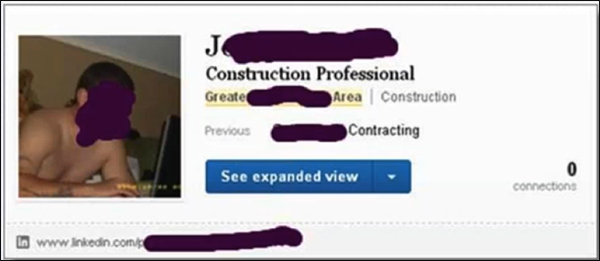
Unprofessional descriptions…
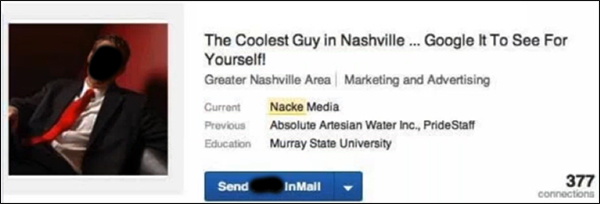
References to being a ninja (Can we stop being Ninja’s, y’all? Aren’t we past this?)…
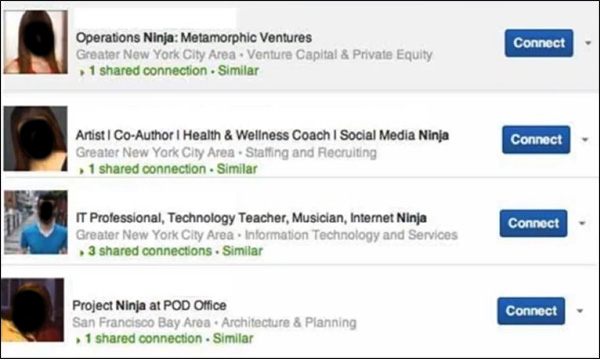
More unprofessional profile pictures (Seriously, save your college frat party pictures for Facebook)…
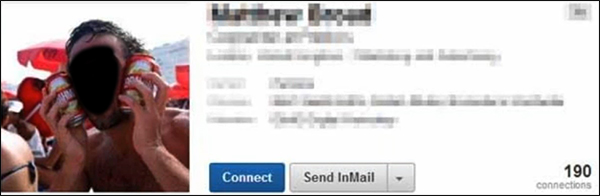
Unprofessional summaries that you copied from Tinder…
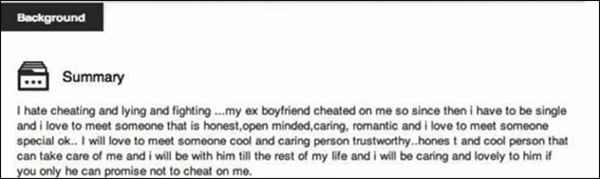
And whatever this is…
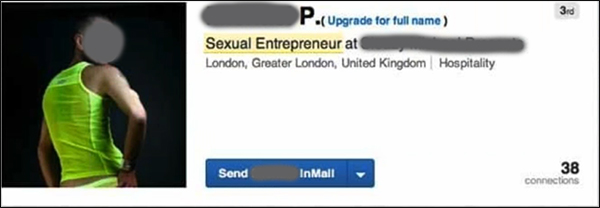
Feel free to chuckle—some of these were pretty funny—but don’t ignore the lesson here. These are serious mistakes that will completely undermine your authority on LinkedIn. So don’t do them.
Be professional!
2. Get a Decent-Looking Headshot and Banner Image
So first things first: get a recent headshot (no catfishing). And keep in mind, pictures in LinkedIn are small, so it should not be a group shot. You should be the only one in the picture (taking up about 60% of the frame), and you should dress appropriately to the audience you serve.
Another thing you really ought to do—most people miss out on this opportunity—is customize your banner image at the top. Most people are still using the generic banner that comes standard on all LinkedIn profiles:
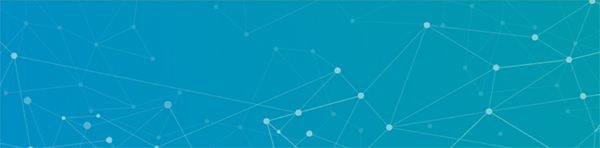
But I highly recommend updating that and using a customized image that stands out and helps build your credibility. Here’s mine:
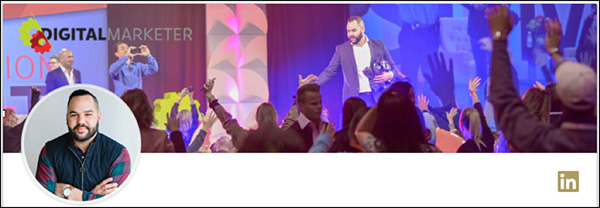
The cool thing about a banner photo like this is that it’s also a conversation starter! When people see this photo they’ll often ask about it, where was I, what kind of event was it, and so on. And that leads very naturally into a sales conversation (since the photo is of me at one of our T&C events).
These 2 pictures are the first thing people will see when they click on your profile, so make sure they look good.
3. Remember Your Headline is Not Just Your Job Title
Here’s another thing that a lot of people miss when filling out their profile:
Your headline is not just your job title.
Yes, you should probably mention your job title. But this is one of the most visible parts of your profile. Take advantage of the space you have to call out who you’re looking to connect with.
Here’s how I do it:
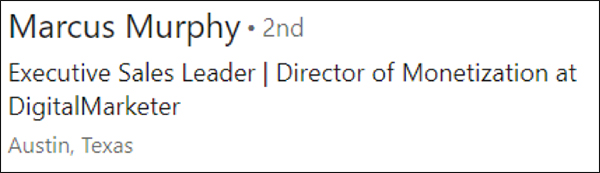
I do include my job title, but before that I say, “Executive Sales Leader”—because that’s who I’m looking to connect with.
You could put anything here. If your prospect is agency owners, put “Agency Expert.” If your prospect is small local businesses, put “Consultant for Small Local Businesses.”
You get the idea.
(NOTE: Want to make extra sure that your LinkedIn profile is the best representation of you and is helping you generate the most leads possible? Download your FREE 10-Point LinkedIn Audit for a detailed checklist for turning your profile into a lead-generating machine. Learn more here!)
4. Tell a Story with Your Summary
The summary is yet another part of your LinkedIn profile that’s commonly a missed opportunity.
Most people’s summaries are very bland and boring: “Developer with a demonstrated history of providing valuable contributions to a variety of…”
Yawn.
Nobody wants or needs you to rehash your qualifications, or even list out your greatest qualities. After all, you’ve got a line-by-line account of your job history further down the page, and those great qualities would be much better demonstrated in your endorsements and recommendations. PLUS, these summaries are searchable, so you will be more likely to come up in someone’s search with a good summary.
The point of your summary should be to put all that other stuff into context. You have 2000 characters (and you should use it all) to tell a story about your life and career. Why do you do what you do? Why is it important? Why does it get you fired up?
Here’s my summary for an example:
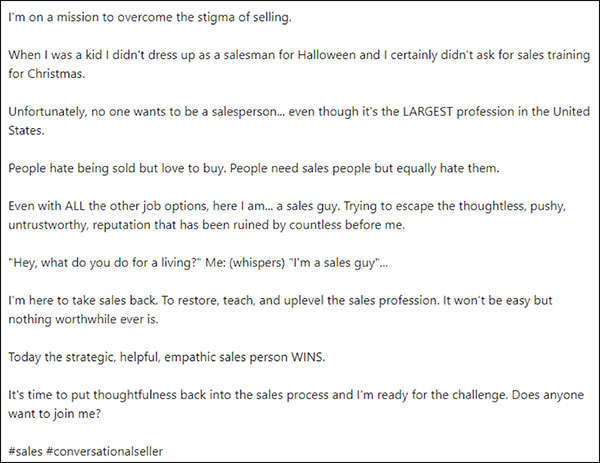
See how I’m telling a story?
This kind of summary goes a long way in building some rapport with the people who come to your profile. They start to see you as a human being, and not just a bulleted list of generic adjectives. I have 20 people every week who reach out to connect just because they read my summary and feel connected to my mission.
5. Add Media to Build Credibility
You also have the opportunity to add some media to your profile. This is something you don’t see on most profiles, but trust me—adding visual resources like this can go a long way in helping you to show people what you’re all about.
They show up at the bottom of your summary in thumbnails, like this:

Pictures like this help to paint a better picture of what it is you do. Bonus points if your media also helps to build credibility, like a photo of you presenting something onstage.
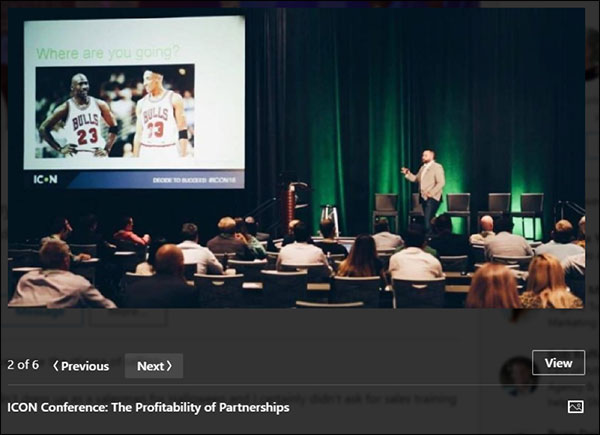
6. Post Relevant Content and See Who’s Engaging With it
LinkedIn is a great place to post content that’s relevant to your ideal prospects. When you do, it will show up under the “Articles & activity” section of your profile.
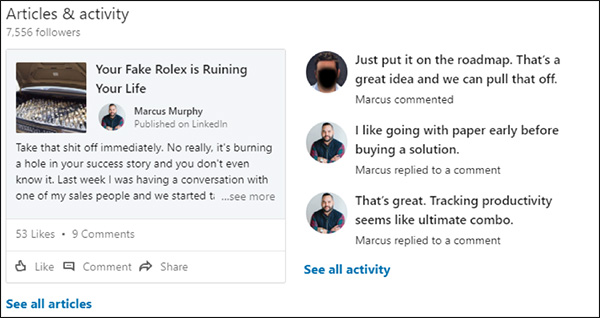
Content is a HUGE part of making LinkedIn work for lead generation. I’m going to dig into that topic in greater detail in just a bit, so for right now I’m just going to say that you should be posting relevant content to engage with your ideal prospects.
7. Get Endorsements and Recommendations
If you’re a regular visitor here at DM, you’re probably familiar with social proof—the idea that the best way to build credibility is not to brag about yourself, but to get other people to do it for you. Third-party endorsements and recommendations are always more believable and compelling than anything you say about yourself.
And fortunately, LinkedIn makes it really easy to get those kinds of third-party testimonials.
In the “Skills & Endorsements” section, LinkedIn will display your most relevant skills (which you get to choose) along with the number of people who have endorsed you for that skill. Your goal with endorsements should be to reach 99+, like I have here:
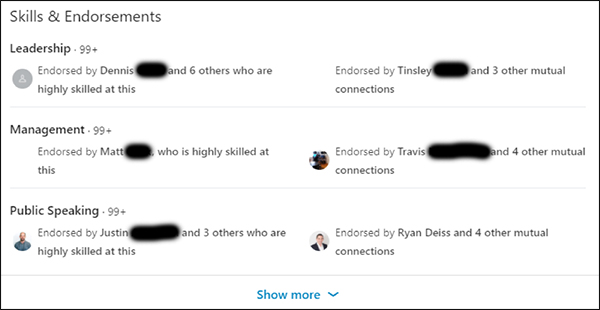
The endorsements section is probably the easiest to spruce up. The best tactic is to go out and endorse other people for the skills they excel at. Most people will return your endorsements in kind.
The second place where you can leverage third-party credibility is in the “Recommendations” section. Here is where you can display positive comments made by other LinkedIn members about their experience working with you:
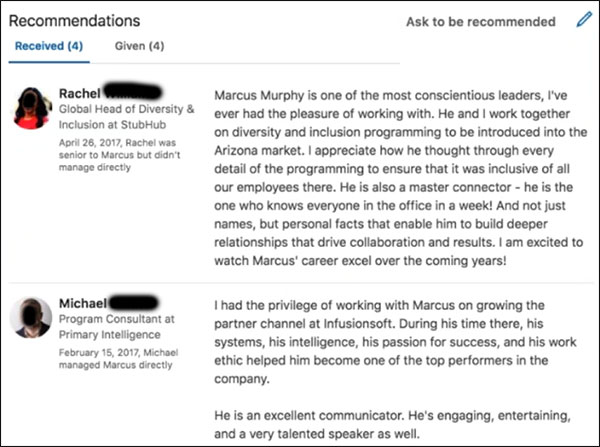
A few glowing recommendations can go a long way in improving your LinkedIn profile. Especially if your recommendations come from well-known people in your industry, that stamp of approval is going to build a lot of credibility for anyone looking at your profile.
So how do you get recommendations on LinkedIn? Simple: just go out and ask for them.
Talk to people you’ve worked with, people you have a good relationship with, people who are leaders in your industry that you’ve done good work for, and ask them to write you a quick recommendation. You might be surprised by how many will respond.
How LinkedIn Fits in With the Sales Process
Earlier in this post, I wrote that if you do any sort of B2B marketing or selling, you have to use LinkedIn.
Notice the wording I used there. I said, “You have to USE LinkedIn.”
I didn’t say, “You have to be on LinkedIn.” Everybody is “on” LinkedIn.
But only a small fraction of savvy marketers and salespeople actually USE it effectively.
It’s a small distinction, but a critical one.
And that’s why, if you want to be one of the small percentages of people who extract the overwhelming majority of new business out of LinkedIn, you have to change the way you think about this network altogether. You have to stop thinking of it as your online resume and start thinking of it as an online channel to do these 2 things:
Everybody is “on” LinkedIn. But only a small fraction of savvy marketers and salespeople actually USE it effectively.
- Post content that is relevant to your ideal prospects
- Connect with the right people in the right industries and positions
If you do these 2 things on LinkedIn on a regular basis, it will help you to keep your sales pipeline full at all times.
(And the best salespeople will tell you that THAT—keeping their pipeline full at all times—is the real key to sales success.)
So let’s unpack those 2 things and how to accomplish them.
Step 1: Post Relevant Content
The best way I’ve found of reaching potential leads and starting sales conversations with them is to consistently post content.
If you post high-quality, targeted content that speaks to your ideal prospect, that content is going to naturally find its way into the activity feeds of the people you want to talk to the most. And it’s going to make it much easier for you to get a conversation started with those people and direct that conversation in the direction you want it to go.
This is a process that you can refine over time. Start by posting content, and then view the stats for that content to see if you’re reaching the right people.
For example, this post of mine did really well in terms of reach. It generated over 42,000 views, 3,100 likes, 350 comments, and 800 shares:
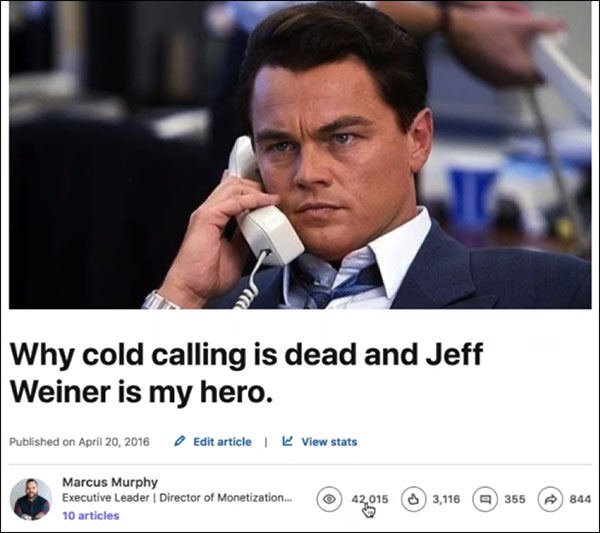
So, that’s pretty cool. But who are those 42,000 people who read the article? Are they the kind of people I’m trying to connect with?
You can find that out by clicking “View stats.” Do that, and LinkedIn will show you a detailed breakdown of who viewed and shared your content:
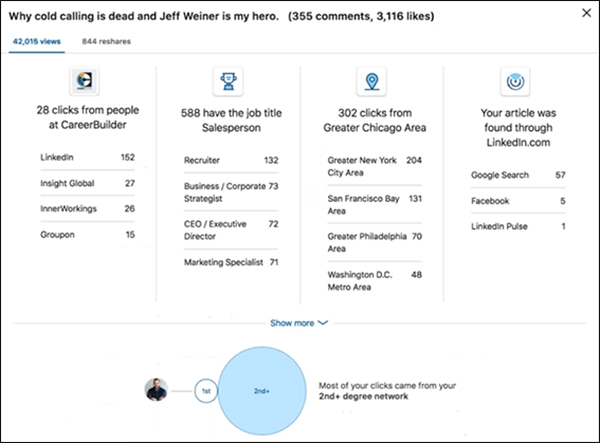
So you can see this particular article generated engagement all over the place: from recruiters, strategists, CEOS, marketing specialists, and more.
If those are the kinds of people I’m trying to reach—then that’s good news! This article is working well, and I should post more just like it.
If those aren’t the kinds of people I’m trying to reach—that’s OK. It’s a data point. And it’s incredibly valuable data because it tells me whether or not my content is resonating with the right kind of person. If you’re trying to reach decision-makers, for example, then they should be the ones reading your content (Partners, Owners, VPs, C-level executives, etc.).
There are several ways I can rework the piece to reach the right people. Maybe I should try repositioning the article or rewriting the headline to speak more to my desired audience and see if that helps me.
And when someone reads a post of yours on LinkedIn, it becomes a lot easier for you to connect and start a conversation with that person. Which brings us to…
Step 2: Connect With The Right People
Ultimately you want to use LinkedIn to connect with potential leads and open up sales conversations with them.
So how do you do that?
Well, it becomes a lot easier if you follow my advice and post relevant content that reaches your ideal prospects.
For one thing, it can lead to profile views if someone reads your article and wants to learn more about the person who wrote it. When that happens, they’ll show up under “Who viewed your profile.”
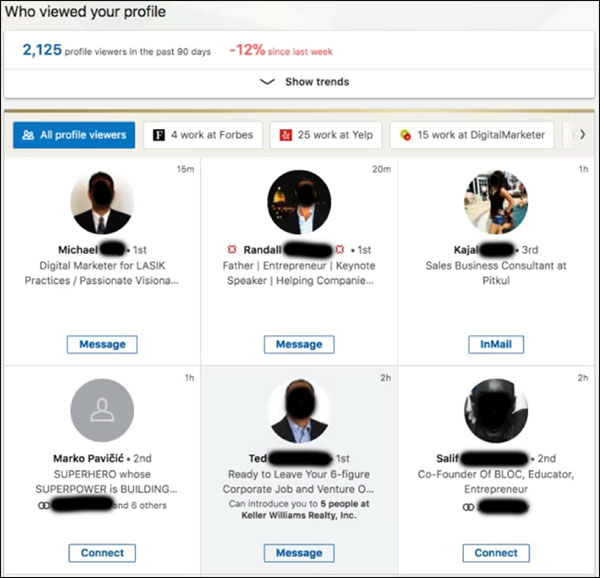
And if you’re posting content regularly, this section of LinkedIn should give you a never-ending list of people you can reach out to.
Another way to connect with people is to jump to the “Notifications” section. To get there, just click the bell at the top of the screen.

Here you’ll see a list of everyone who has interacted with your posts on LinkedIn.
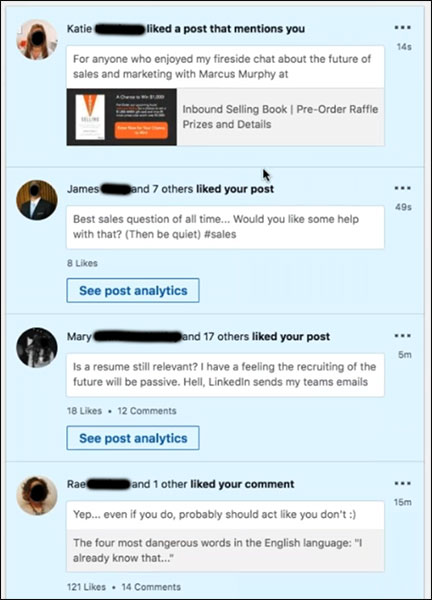
This is another great list of people to connect with because they’ve already read and engaged with something you’ve put out there. You have a common interest and a conversation starter.
OK, so now we’ve talked about some of the places you can go to find people to connect with. Your next question might be: How do you actually connect with people? Should you just send them a connection request and launch straight into your sales pitch?
In a word, no.
Keep in mind, people are used to getting spammy pitches these days and they won’t hesitate to close your message and ignore you forever if they think that’s what you’re doing.
A much better strategy is to reach out to people with a personalized message. You can do this with mutual connections (you can find this right on the person’s profile)…
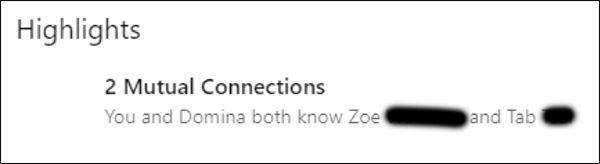
…or you can reach out to new connections directly through their profile.
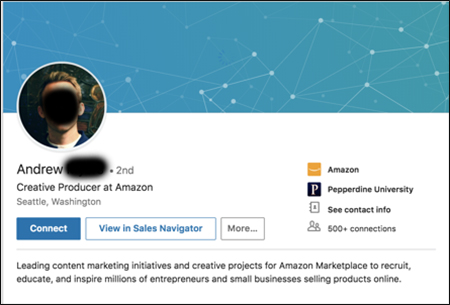
But make sure you use and personalize the 300-character message when requesting a connection.
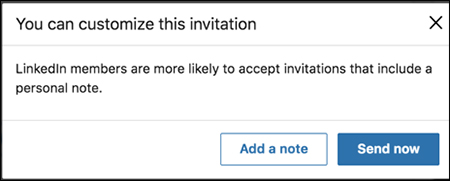
This will set you apart and give the person some context to who they are, so they will be more likely to accept.
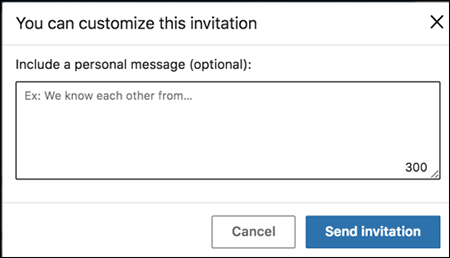
This is a much better way of starting a conversation.
(RELATED: The 5-Message Sequence: A LinkedIn Marketing Strategy that Generated $101k+ in 9 Months)
And you can make this even MORE effective by leveraging “Active Status” to start conversations with people only when you know they’re online and available right now. Active Status shows up as a green dot in the in the lower-right part of your profile picture.
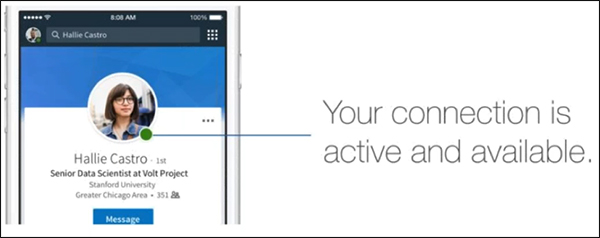
Those are some of the basics of using LinkedIn to find and connect with good prospects. But once you get the hang of those basics, I highly recommend upgrading to something called LinkedIn Sales Navigator to really get the most out of this network.
(NOTE: Want to make extra sure that your LinkedIn profile is the best representation of you and is helping you generate the most leads possible? Download your FREE 10-Point LinkedIn Audit for a detailed checklist for turning your profile into a lead-generating machine. Learn more here!)
How to Use LinkedIn Sales Navigator to Connect with Your Ideal Prospects
LinkedIn Sales Navigator has probably been the best investment that I’ve made personally and for my team. So yes, it does cost some money. But if you use it to its full potential, it’s well worth every penny.
When you log into Sales Navigator, you’ll see a feed. This feed will be empty at first until you start saving leads. Here’s mine:
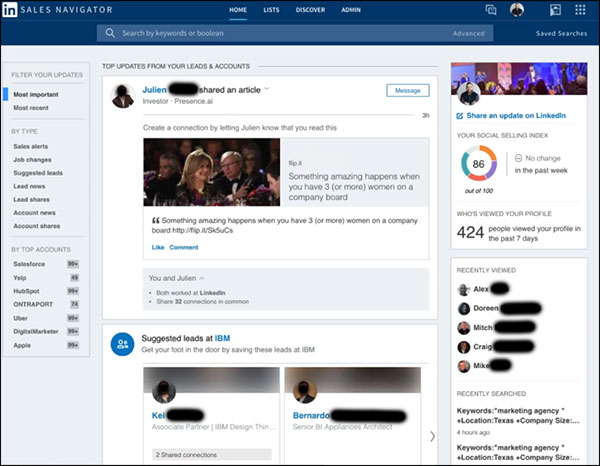
So how do you find leads? Basically, just search for them—click “Advanced” in the search bar and click on “Search for leads”:
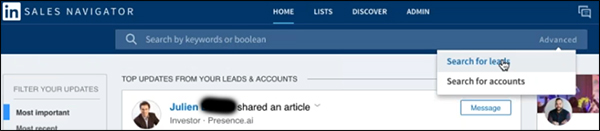
A window will pop up showing you all kinds of ways to search for people based on their location, industry, title, seniority level, and so on.
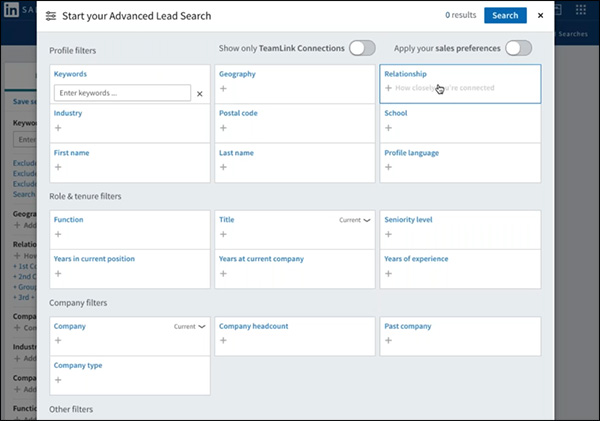
And the great thing about this tool is that because LinkedIn has so many users, you can get really dialed-in with your targeting and still reach a lot of people. For example, here I’m searched for “marketing agency” in Texas and still got 69,008 results.

Now, 69,000 is still too big, so I’m going to narrow this further by targeting the people I really want to be talking to—the decision makers. And if I filter for Partners, Owners, VPs, and Directors, I still get 14,520 results.
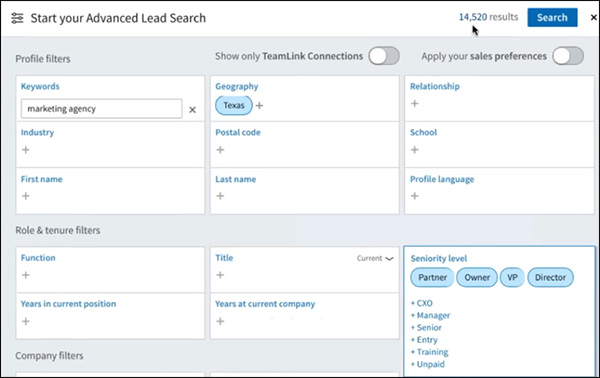
So now I can see a list of all these results—people who would be really great leads. To save them as a lead in Sales Navigator, just click “Save as lead” on the right.
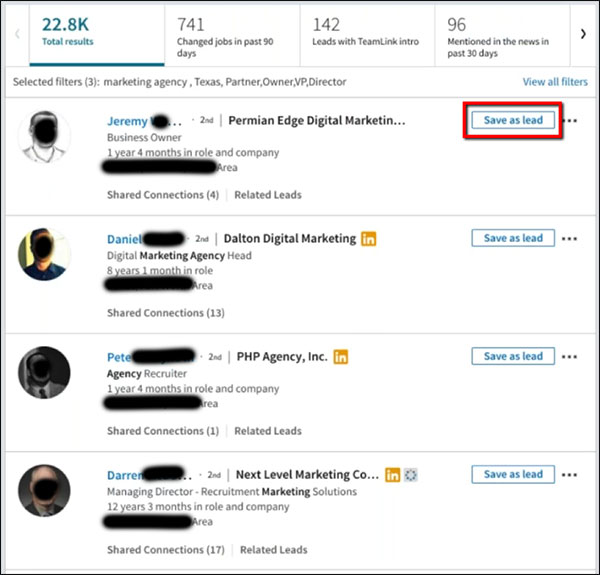
When you save someone as a lead, they’ll show up on your dashboard—and you’ll see all their activity in your feed.
There’s another useful tool in the panel at the very top of the search results.

Using this panel, you can even filter for profiles of people who have changed jobs, been mentioned in the news, or those who are connected with your team in some way (meaning you can get an easy introduction).
And you can use this information to help start a conversation. For example, say I click to filter for all the profiles that have been mentioned in the news in the past 30 days.
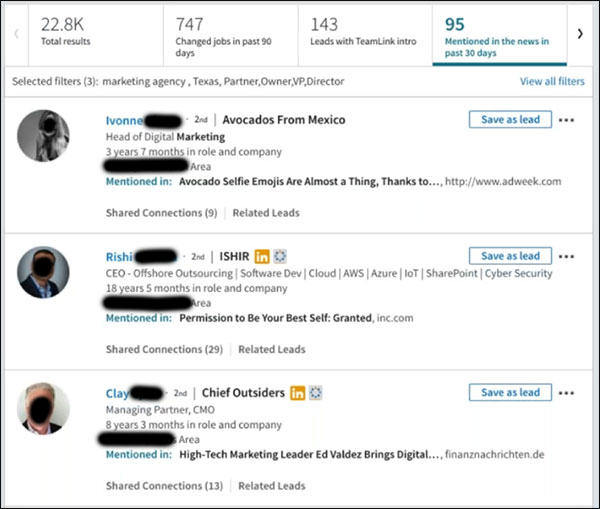
Now you have a really easy conversation starter for 90+ high-quality leads. Just mention that you saw them in the news and wanted to connect.
And while I’m on the topic of starting conversations, remember this:
These days, starting a sales conversation is just starting a regular conversation.
You have a lot of data on these people—you know where they’re located, what kind of work they do, what connections you have in common, where they’ve been mentioned in the media. You can filter profiles that are active (have posted on LinkedIn in the last 30 days), that have shared experiences with you, or that follow your company on LinkedIn.
These are all really great data points you can use to strike up a conversation.
Striking up a conversation on LinkedIn doesn’t have to be complicated. I send a lot of really simple, thoughtful messages like this:
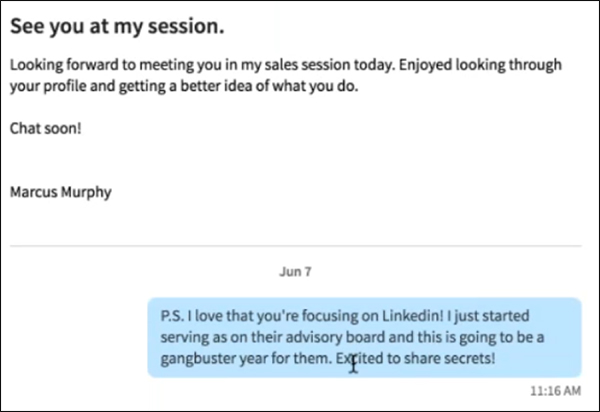
Notice that I’m not being annoying or asking them to buy something right away—I’m just dropping a nice little note that people are much more likely to appreciate and respond to.
These days, starting a sales conversation is just starting a regular conversation.
(On average I get a ~90% response rate to messages like this.)
Another thing that I love about Sales Navigator is that you don’t have to be connected to these people to send them a message. You can send Sales Navigator InMail messages without connecting first.
So to sum it up—LinkedIn Navigator. Yeah. You gotta get it. It’s awesome, it lets you find and connect with your ideal prospects much, much better than you could without it. I highly recommend it.
Other LinkedIn Tools I Recommend
Let’s assume you’re using LinkedIn Navigator, and you want to kick up your results even further. What can you do?
Here are a few additional tools that I find useful for prospecting:
Tool #1: Sales Navigator Plugin
If you’re a Chrome user, it’s a no-brainer to start using the Sales Navigator plugin. This will pull information from LinkedIn right into your browser.
Here’s an example. I got an email from Parker, and the Sales Navigator plugin automatically displayed his information right there beside the email—so I could instantly see his title, location, shared connections, and more.
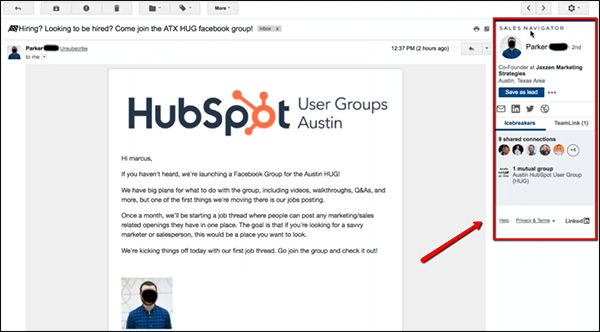
Using this tool, you can save someone as a lead or add them as a connection right from your browser. Super fast and convenient.
Tool #2: Native QR Codes
QR Codes may seem pretty useless and feel like you took a step back in the tech time bubble… unless that QR code is native to the BIGGEST professional networks in the world.
Do you still use business cards? Me either… and I’m not saying you “shouldn’t” have business cards; I’m just saying they are old and out of date. 
Meet your new business card.
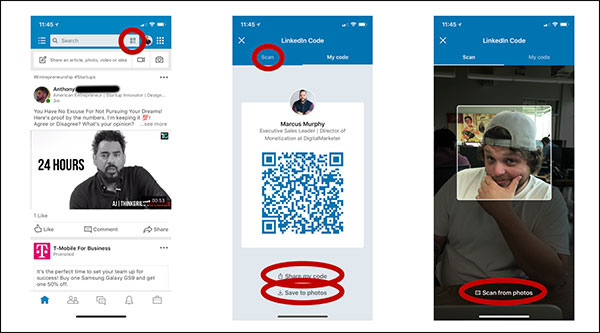
Now, instead of rummaging around in your wallet or purse for a bent, boring card, you just use your phone’s camera to connect instantly to the person’s profile and see all their info (much more than you can fit on a 3.5 x 2’ piece of paper).
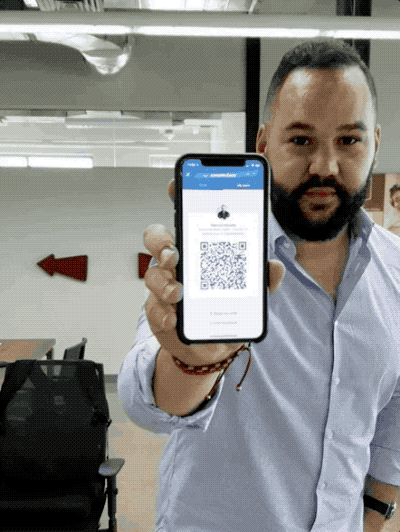
It’s as easy as that.
Tool #3: PointDrive
If you’re using Sales Navigator, you’ll also get access to a tool called PointDrive.
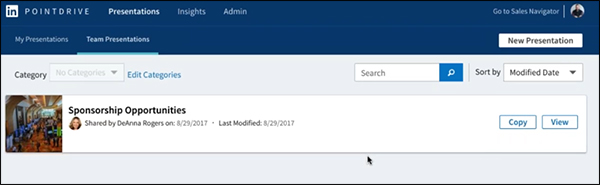
PointDrive gives you a much easier and more professional way to share slides, presentations, and any other sales collateral. Instead of having to email a half-dozen attachments a hundred times a day, just use PointDrive to create a great-looking presentation like this:
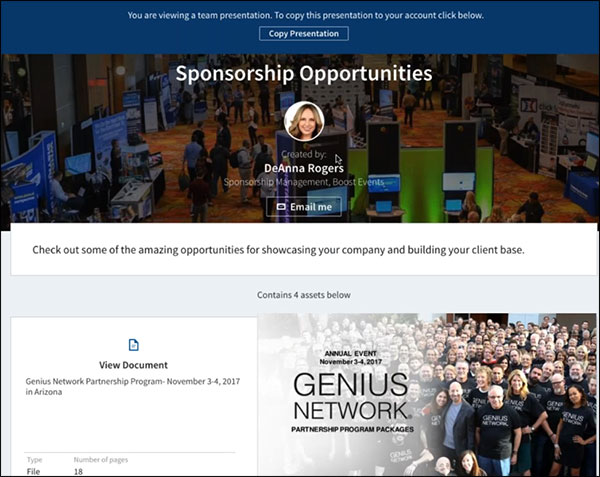
This makes it really easy for people to view your documents and resources. And PointDrive also tracks your visitors’ activity—so you’ll get deeper insights into how they’re interacting with these materials. AND, it can also connect you with the coworkers of who you send things to, so it is one more way to grow your network.
If you send this presentation to the owner of a company, for example, you’ll be able to see who they shared it with. Did they forward it to a VP or a Partner? This gives you a better idea of who’s involved in the buying process, so you can tailor your approach to include the right people.
The Secret to More Effective Prospecting on LinkedIn
You’re almost there guys. We’ve covered a lot in this post, I know, but before I send you on your way, I want to take a little time to go deeper.
And always remember that in today’s world, it’s the strategic, helpful, and empathetic salesperson who wins.
We’ve talked about the tools and the tactics. But what about the mindsets?
I think it’s essential for any salesperson to realize what prospecting on LinkedIn really is at the end of the day:
Prospecting on LinkedIn is a series of failures that results in a YES.
It’s not a quick process, and it doesn’t generate instantaneous sales. In order for this to work you have to be consistent in your follow-up. People need to get to know you are your brand before they are willing to fork over any money.
A lot of people forget that, and it causes them to miss out on sales.
The message here, I hope, is obvious: be persistent in your follow-up, and consistent in your prospecting. Follow the ABCs (Always Be Connecting) to keep your pipeline full at all times. I recommend blocking out 30 minutes, twice a day, to do your LinkedIn prospecting.
And always remember that in today’s world, it’s the strategic, helpful, and empathetic salesperson who wins.
(NOTE: Want to make extra sure that your LinkedIn profile is the best representation of you and is helping you generate the most leads possible? Download your FREE 10-Point LinkedIn Audit for a detailed checklist for turning your profile into a lead-generating machine. Learn more here!)
The post How to Transform Cold Leads into Sales Conversations Using LinkedIn appeared first on DigitalMarketer.
from How to Transform Cold Leads into Sales Conversations Using LinkedIn

No comments:
Post a Comment